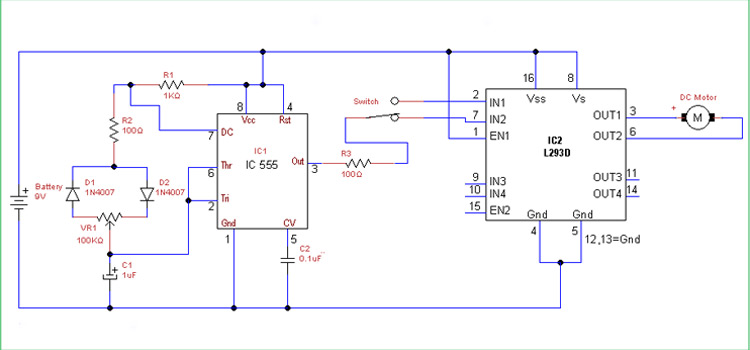Getting Started With MATLAB | How to Create Your First Matlab Project?
The name MATLAB stands for MATrix LABoratory. It is the fourth-generation programming language and is developed by Mathworks Inc., USA.
MATLAB is great for doing array manipulation, doing specialized math functions, and creating nice plots quickly. It is a Matrix-based powerful software package for scientific and engineering numerical computation and visualization.
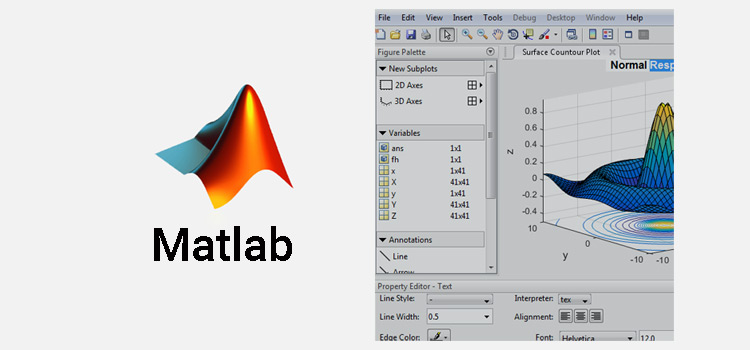
Libraries and SIMULINK
Symbolic computation is one of the features that make MATLAB interesting to work with, apart from the numerous libraries. I also used it for numerical analysis, and in signal processing modeling with SIMULINK. Complex numerical problems can be solved in fractions of time that are required with other high-level languages.
The Magic of .m files
MATLAB provides an interactive environment with thousands of built-in functions. Users can create their own functions too. MATLAB program and script files always have filenames ending with ‘.m’.
Great Visualization From the Easiest of Codes
The programming language is exceptionally straightforward since almost every data object is assumed to be an array. Graphical output is available to supplement numerical results. Figure window gives the display of the figures as the result of the program.
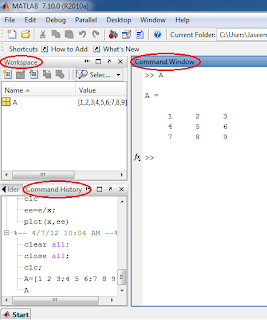
GUI of MATLAB (Different windows in MATLAB)
Command Window
User can enter MATLAB codes in the command window. MATLAB is an Interpreter since it executes line by line manner. Once entered, the code will execute at the next moment itself.
Work Space Window
Work Space window contains the current variables used in the program.
Command History Window
Command History Window contains the previously executed programs. Users can refer to this field for analyzing previous codes
How to enter a Matrix in MATLAB | Getting Started With Matlab Matrices
Let we define a matrix as A=[1 2 3;4 5 6;7 8 9]
The Command window for the above code is shown in the image
Creating script‘.m’ file
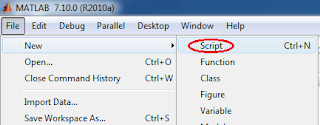
In order to write the program as a whole, we can create ‘.m’ files. The codes inside a ‘.m’ file can be executed simultaneously.
To create a new file, go File-> New-> Script or press Cntrl+N. Then write your MATLAB code in the new editor.
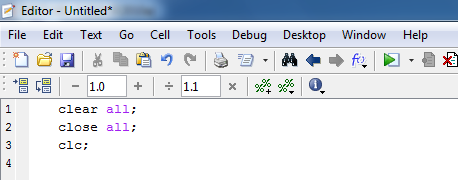
Commenting and Uncommenting
You can mask some codes from the execution of the program. Select the code that you want to mask, then right-click on the codes and select ‘Comment’. Then a ‘%’ will appear before each line of codes, those lines are masked while executing the program. To expose masked codes, select the codes and right-click then ‘Uncomment’. After doing so the ‘%’ symbol is disappeared from the editor.
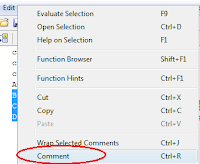
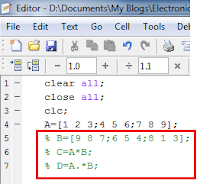
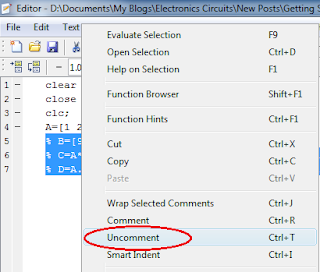
Labeling the Codes
To label a specific code you can use the ‘%’ symbol. The text coming immediately after ‘%’ will not execute. It is also a kind of masking as explained earlier.
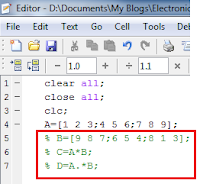
Executing Editor Window Codes in Matlab
To execute the codes written in MATLAB, Select all, right-click, then select ‘Evaluate Selection’
Then the whole codes executed in the MATLAB platform
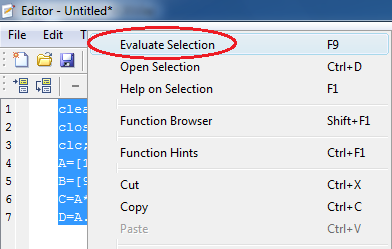
Conclusion
In 2004, MATLAB had around one million users across the world through a substantial fraction was getting started with Matlab. It is widely used in academic and research institutions as well as industrial enterprises. As an additional note to all the above tutorial steps: all commands and the ready-to-run program file name can be typed in the command window to execute them.
Subscribe to our newsletter
& plug into
the world of circuits


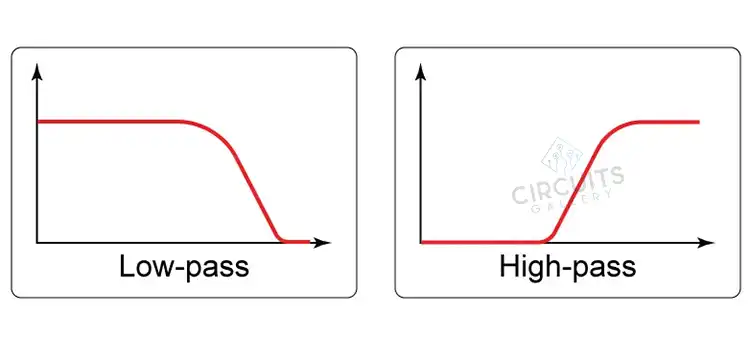
![What Does Current 0 Mean [You Need to Know]](https://www.circuitsgallery.com/wp-content/uploads/2023/08/What-Does-Current-0-Mean.webp)