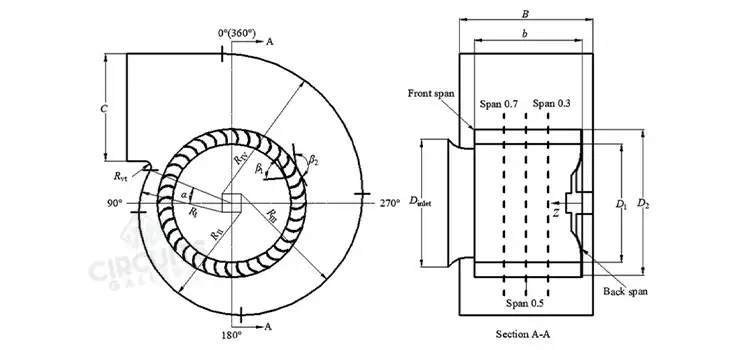Arduino Simulator Using Proteus Library | Simulate Arduino in Proteus
Hi there! Today let’s make an Arduino project without having a real Arduino board! Yes, it’s possible by dint of Arduino simulator using Proteus library. Maybe you have already seen (or will see) Arduino programming in some of my articles.
Arduino is becoming popular day by day among Electronics Engineers, Teachers, and Students because of its simplicity. Unfortunately, there is no simulation tool available for Arduino developers. To test and verify the Arduino codes we must have an Arduino microcontroller board. The Arduino board is available at a reasonable price, its cost isn’t much high and is affordable for students and Arduino developers. That may be the reason behind the unavailability of the Arduino simulator.
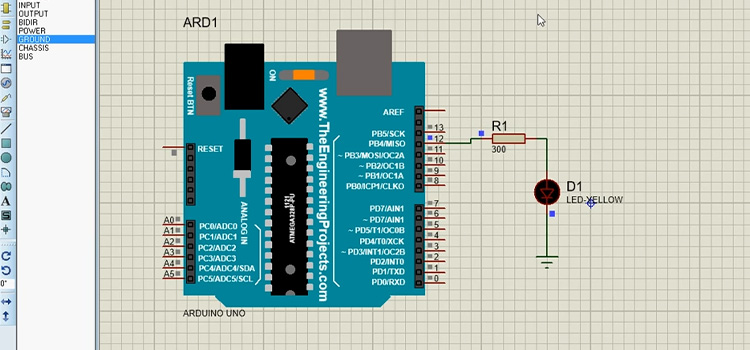
Anyway, it doesn’t matter. Most electronics geeks like to run their simulation lab before practical implementation. And here I’m, another among them. Let’s check how to simulate Arduino with Proteus.
Tools Required for Simulating Arduino in Proteus Library
- Arduino Software: Download from here
- Proteus Simulator
Simple Steps to Get & Use Arduino Simulator Using Proteus Library
Well, I’m providing a simple LED blinking program as an example for our simulation.
1. Write Arduino Codes in Arduino Software IDE
Write the following program in Arduino IDE software. Arduino program structure is really simple, let’s see one example:
[cc lang=‘C’]
void setup()
{
pinMode(13,OUTPUT);
}
void loop()
{
digitalWrite(13,HIGH);
delay(500);
digitalWrite(13,LOW);
delay(500);
}
[/cc]
2. Build .hex file from Arduino Software
Go to File → Preferences
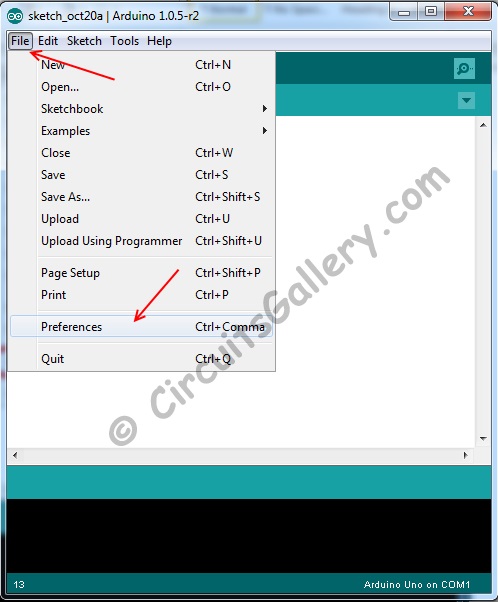
There will be 2 checkboxes against ‘Show verbose output during’. Please check the first one.
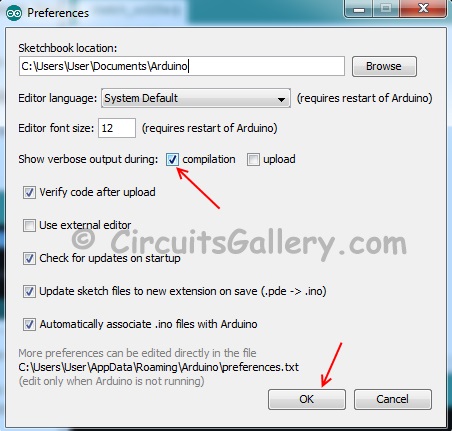
Now click Compile button.
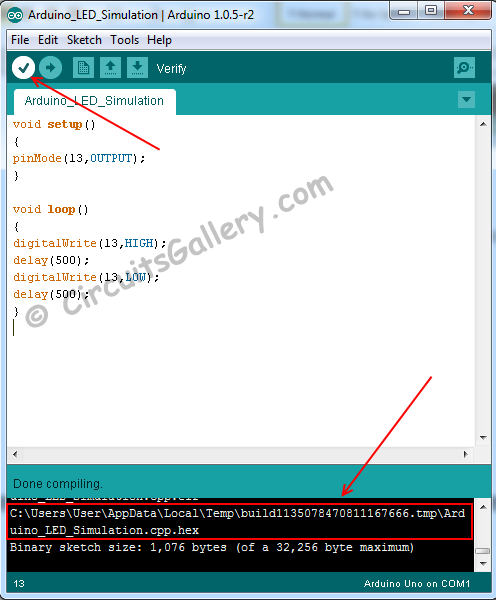
Compilation yields .hex file. Go to the directory location marked above. It may be a different location in your case. However, this is the location of your .hex file. Copy the file and keep it in a safe location.
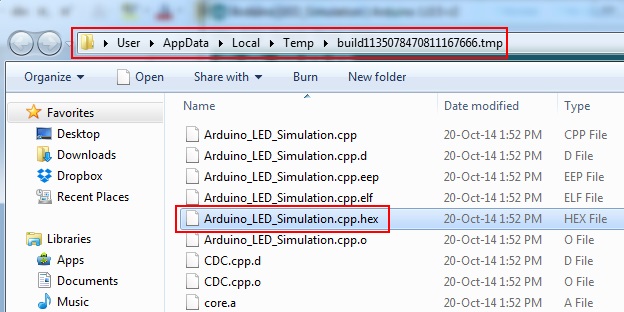
3. Configure Arduino Proteus Library Files
We are turning the Proteus into a Simulator for Arduino with the help of Arduino Proteus library files.
Download Arduino Proteus library. Then copy and paste the 2 library files (ARDUINO.IDX, ARDUINO.LIB) into the LIBRARY folder of Proteus.
LIBRARY location of Proteus may be different according to your Proteus version-
Proteus 8 Users
C:\Documents and Settings\All Users\Application Data\Labcenter Electronics\Proteus 8 Professional\LIBRARY
Proteus 7 Users
C:\Labcenter Electronics\Proteus 7 Professional\LIBRARY
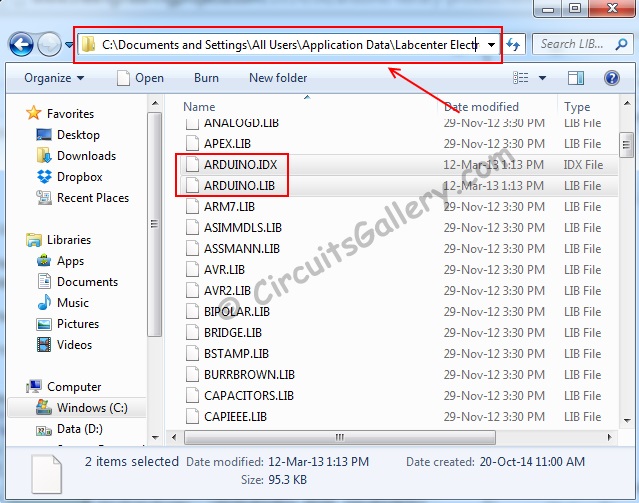
I’m using Proteus 8
4. Draw schematics in Proteus
Draw the required schematic diagram of Proteus that you would like to Simulate. You can choose the Arduino board from the menu.
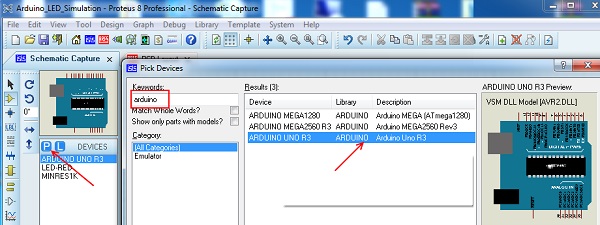
In our example, I’m using an LED blinking program and my schematics are shown below.
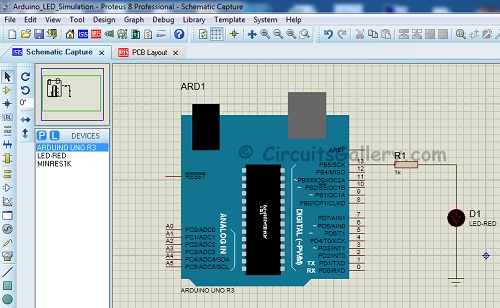
5. Load the .hex file to Proteus
To load the .hex file to the Arduino board, just double-click on the board and browse the .hex file in the Program File section.

Everything is ready to go! Run the Simulation now. You can see the simulated output of the Arduino Program.
Conclusion
Proteus is a very popular circuit simulation software. Arduino library has been developed for incorporating Arduino with Proteus. Hopefully, we have cleared our doubts regarding the Arduino simulator using Proteus library. Now run your Arduino programs and codes absolutely free without any hardware.
Subscribe to our newsletter
& plug into
the world of circuits

![[Explained] How to Get Noise Suppression Specialist?](https://www.circuitsgallery.com/wp-content/uploads/2023/12/How-to-Get-a-Noise-Suppression-Specialist.webp)